- Help Center
- Training
- How do I?
-
Product Updates
-
General
-
Launch Process
-
Training
-
Dashboard
-
Navigation
-
Alerts
-
Pages
-
Calendar
-
News
-
Departments
-
Files
-
Images
-
Blog
-
People
-
Questions
-
Gallery
-
Message Center
-
SchoolNow Mobile App
-
DNS
-
Import Sheets
-
Shared Content
-
Accessibility
-
Google
-
Social Media Manager
-
Community Development Districts (CDD's)
-
Can be deleted after reviewed
-
SchoolNow Feed
-
Internal Knowledge base
How do I add a new page to my teacher website?
This article demonstrates how to add a new page to your teacher website.
From your website home page, click the downward facing arrow at top-left next to Edit Page, then select Edit Navigation from the menu.
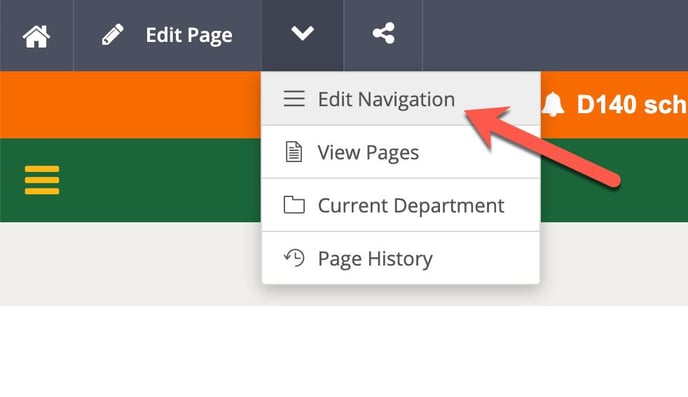 When the navigation editor loads, select Add Menu Item at the bottom to add a new item to your teacher site navigation.
When the navigation editor loads, select Add Menu Item at the bottom to add a new item to your teacher site navigation.
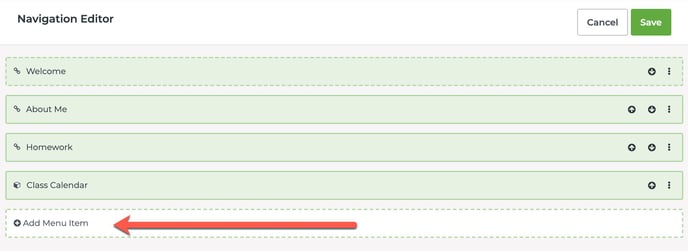
Select Link, then click the green Browse Pages button on the next screen that appears. A dialogue will appear where you can select an existing page, or create a new page. In this case, we'll click +Create Page near the top-left of the dialogue that appears to create a new page.
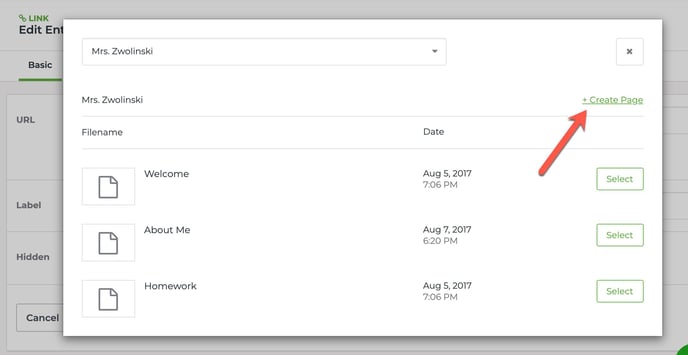 Add a Page Name for your new page. The Page URL field will automatically fill out based on what you name your page. Now click the green Create button and select the page you just created.
Add a Page Name for your new page. The Page URL field will automatically fill out based on what you name your page. Now click the green Create button and select the page you just created.
On the next dialogue, add the Label that will be the clickable link in your navigation menu.
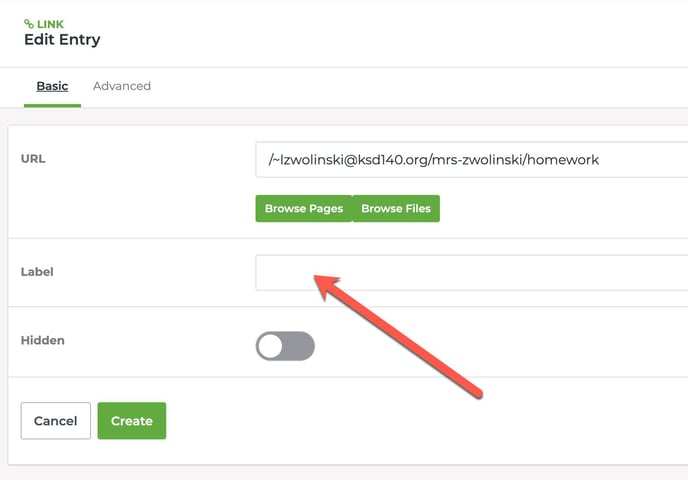
Click the green Create button to add the new page.
Now, you can use the up/down arrows at right to move your new link into the position you want to see the new link in the navigation.
Click Save at top-right top save your sites navigation.
