SchoolNow modules have default headings on the page, usually preceded by the department name. So, for example, if you go to the About department and click on the school's blog that links to the Blog module, the heading might read About Blog.
If you would like to change this to something more relevant, for example, Fallhaven Elementary Blog, you can customize the header to change the title. Additionally, you can add text, images, and links to the header. This could include links to pdfs for such things as calendars or menus for visitors to download, even links to other pages.
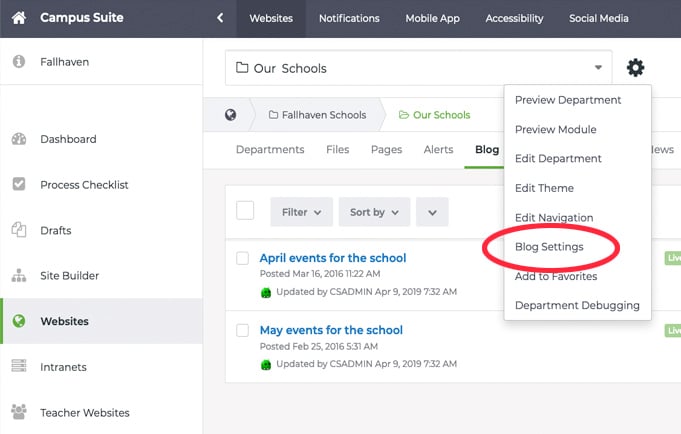
To override a module heading
- Navigate to the department that houses the module heading you wish to change.
- Click on the module that you would like to customize (i.e., news, events, blog, etc.) in the module list.
- At the top, in the header area where it displays the department that you are in, click on the Gear icon to the right of it to reveal a menu where you will need to select the appropriate Module Settings, for example, "Blog Settings' for editing the header for a blog module.
Please Note: If you are previewing the website, navigate to the module page where you want to override the header. Click on the downward-facing caret at the top in the black bar and select the appropriate Module Settings from the options provided. - On the next screen, you will find the following optional settings that will allow you to customize the module.
- To override the default title for the module, simply enter your desired headline in the Title field.
- If you want to add additional copy or links, you can do so in the List HTML field. Many schools opt to link to a PDF version of their calendar.
- The Inner Layout field is optional and used by the designer when customizing your site. You can leave this default but if you want the module page to fill the page, change the Inner Layout to Full-width or Full page if that option exists. If it does not, please send in a support ticket to have one created.
- Several of the modules (Blog, News, and People) have a Thumbnails field. By default, it is on, but if you do not upload images with your blogs or news, you can turn them off to hide the generic image graphics that would otherwise show.
- View Mode, an additional field for the calendar module, allows you to change how the module displays events. The Calendar module will display events as a list by default, but you can show them in a graphical calendar instead.
- Finally, the Department Syncs field allows you to choose other departments to sync the current department's selected module information with.
- After you've configured your options, click Save.

