- Help Center
- Training
- How do I?
-
Product Updates
-
General
-
Launch Process
-
Training
-
Dashboard
-
Navigation
-
Alerts
-
Pages
-
Calendar
-
News
-
Departments
-
Files
-
Images
-
Blog
-
People
-
Questions
-
Gallery
-
Message Center
-
SchoolNow Mobile App
-
DNS
-
Import Sheets
-
Shared Content
-
Accessibility
-
Google
-
Social Media Manager
-
Community Development Districts (CDD's)
-
Can be deleted after reviewed
-
SchoolNow Feed
-
Internal Knowledge base
How do I edit the Quick Links on the index page?
If you have Quick Links on the index page of your website and would like to edit them click on Site Management followed by Design & Layouts in the left-hand navigation. You will see a list of Designs, and underneath each Design is Outer Layouts, Inner Layouts and Delete Theme. Before continuing please remember that any edits to the Outer or Inner Layouts will affect the entire site and we recommend being cautious when making any edits to them.
- Click on Inner Layouts under the appropriate Design. This will bring you to a page that shows all of the Inner Templates for that Design. Click on the Pencil icon to the right of the Design that you would like to edit.

- This is where people get confused because you are not automatically in edit mode (you will not see your theme yet) to do so click on Edit Mode, located in the left-hand navigation, which will take you to the Inner Template.
- Scroll down to the Quick Links, when you position the cursor over the area you will notice that the heading is actually a separate widget from the quick links. You are going to want to make sure the quick links container has a green border around it before clicking the Pencil icon.
Note - If you find that you are editing a Shared Content widget you can easily locate where the quick links are located by looking at the settings of the widget. By going to the department that is listed in the Department field, you should be able to locate the file that was listed in the Select the shared content field, that contains the quick links, by clicking on Shared Content in the module list. - You will be taken into an Icon Group widget, where you can then do the following; change the Icon of each Quick Link, the Text, Target and finally the Link.
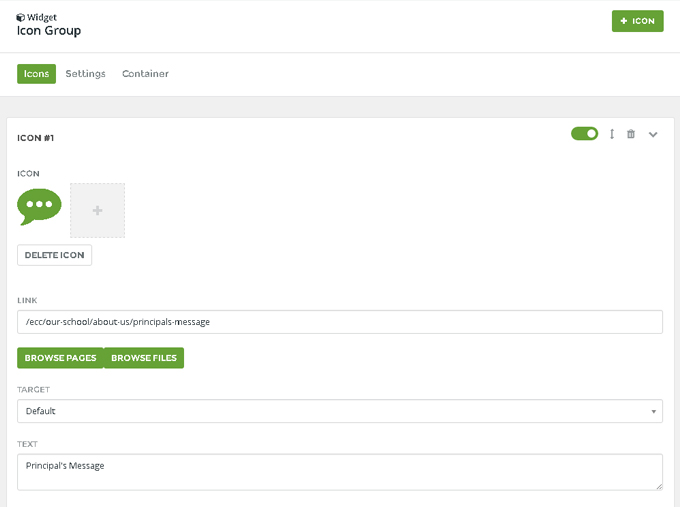
- After making the necessary changes in the Icon Group widget click UPDATE, located at the bottom of the screen and finally Publish.
Additional Articles
- See the article Icon Group for more information on the widget.

