- Help Center
- Dashboard
- General Information
-
Product Updates
-
General
-
Launch Process
-
Training
-
Dashboard
-
Navigation
-
Alerts
-
Pages
-
Calendar
-
News
-
Departments
-
Files
-
Images
-
Blog
-
People
-
Questions
-
Gallery
-
Message Center
-
SchoolNow Mobile App
-
DNS
-
Import Sheets
-
Shared Content
-
Accessibility
-
Google
-
Social Media Manager
-
Community Development Districts (CDD's)
-
Can be deleted after reviewed
-
SchoolNow Feed
-
Internal Knowledge base
How do I sort or filter what is being displayed in the dashboard?
You can easily sort or filter what is being displayed on several screens in the dashboard, including all of the modules, by using the sort/filter toolbar located at top of the list. This allows you to quickly find an item (article, post, person or etc), change the order of and filter what is being displayed on the screen from the list.
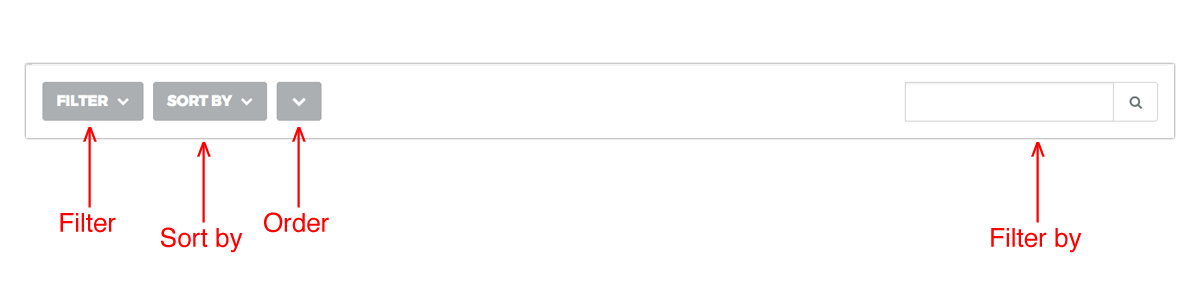
How do I filter by either the slug or the last modified date?
Depending on where you are, you can filter what is being displayed. To do so click on Filter located in the sort/filter toolbar located directly above the list, choosing from the options given. The options available will vary depending on where you are located in the dashboard.
- How do I clear a filtered list?
To clear a filtered list. click on Filter located in the sort/filter toolbar located directly above the list and click on CLEAR in the options given.
How can I sort the list (articles, posts, people and etc...) in a different order?
To sort a list into a different order click on Sort by located in the sort/filter toolbar and select from the options given. Please note that the options will vary depending on where you are located. Some of the options that may be available are; Last Modified, Slug, Title, End, Start, Timestamp, First Name, Last Name, Email and etc.
How do I change the order of what is being listed (articles, posts, people and etc...) from ascending to descending or vice versa?
It is easy to change the order of what is being listed on the screen by clicking on the down-facing arrow in the sort/filter toolbar, changing it from descending to ascending. Then by clicking on the up-facing arrow, you can switch it back to descending order.
How do I filter by a specific variable?
You can easily filter what is being displayed on the screen by entering a variable into the Filter by field located at the right side of the sort/filer toolbar. The Filter by changes depending on where you are at and may filter by name, title, email address or etc.

