- Help Center
- Dashboard
- Navigation
-
Product Updates
-
General
-
Launch Process
-
Training
-
Dashboard
-
Navigation
-
Alerts
-
Pages
-
Calendar
-
News
-
Departments
-
Files
-
Images
-
Blog
-
People
-
Questions
-
Gallery
-
Message Center
-
SchoolNow Mobile App
-
DNS
-
Import Sheets
-
Shared Content
-
Accessibility
-
Google
-
Social Media Manager
-
Community Development Districts (CDD's)
-
Can be deleted after reviewed
-
SchoolNow Feed
-
Internal Knowledge base
How do I make it easier to get to the departments that I frequently access?
You can set any department in your favorites so that it shows on the dashboard and you can quickly jump out to it to view or edit. See details below.
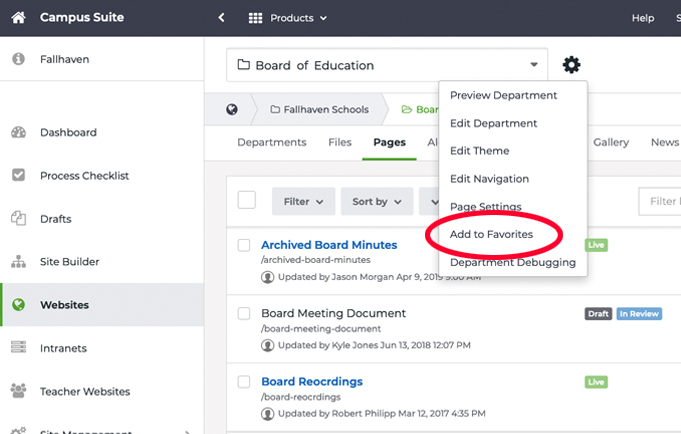
From your dashboard, click Websites in the left navigation menu. Then, select View Departments under the website that appears in the blue panel.
From here, find the department you want to add to your favorites by scrolling down the departments listed and click one to go into that department. You can also use the search at the top of the screen. Click the magnifying glass icon and be sure "Depts" is selected to search departments. Enter all or just a part of the department name to find it.
When it appears, click the department name to enter it. In the screenshot above, we just entered the "About the District" department. Click on the Gear icon to the right of the department's name, select Add to Favorites from the options given and a star will appear to the right of the department's letting you know it is now a favorite.
Now when you log in or go to the main dashboard, a Favorites panel will be on the main dashboard with all your favorite departments.
To remove a department from favorites, repeat but choose Remove from Favorites.

