- Help Center
- Dashboard
- Settings
-
Product Updates
-
General
-
Launch Process
-
Training
-
Dashboard
-
Navigation
-
Alerts
-
Pages
-
Calendar
-
News
-
Departments
-
Files
-
Images
-
Blog
-
People
-
Questions
-
Gallery
-
Message Center
-
SchoolNow Mobile App
-
DNS
-
Import Sheets
-
Shared Content
-
Accessibility
-
Google
-
Social Media Manager
-
Community Development Districts (CDD's)
-
Can be deleted after reviewed
-
SchoolNow Feed
-
Internal Knowledge base
Impersonate
Note: While impersonating another account you will only be able to edit the departments that are associated with their account and any roles assigned to them. Also, those with the Admin role cannot be impersonated.
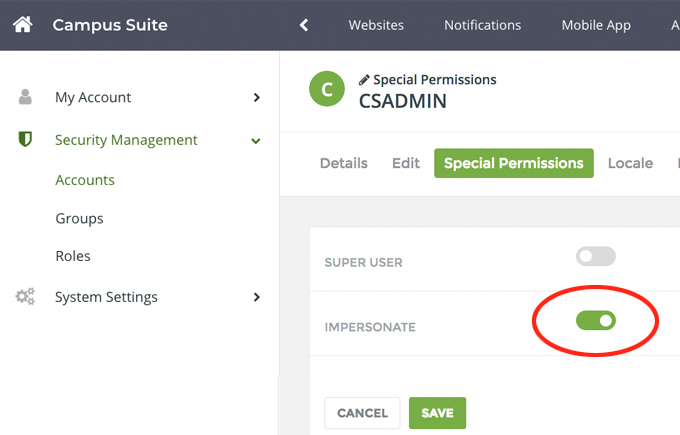
How do I turn on impersonate for another admin?
Navigate to the person's account under Accounts, located under Security Management in Settings and click on the Edit icon to the right of their name. While editing the account select Special Permissions then toggle the switch to the right of Impersonate (changing it to green) followed by Save.

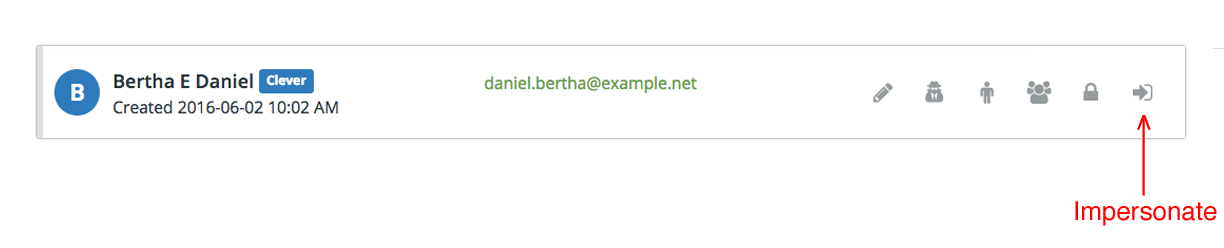
How do impersonate another?
Now, with the Impersonate permission applied to the account, that user can impersonate another in SchoolNow. While on the dashboard, navigate to Accounts located under Security Management in Settings. Find the person in the list and click on the Impersonate icon to the right of their name.
It is easy to see if you are currently impersonating an account by looking at your profile in the upper right-hand corner you will notice it now consists of two avatars (the account's avatar that you are impersonating will be the larger of the two and then yours, as shown by the example below) and the information being displayed will be those of the account you are impersonating.
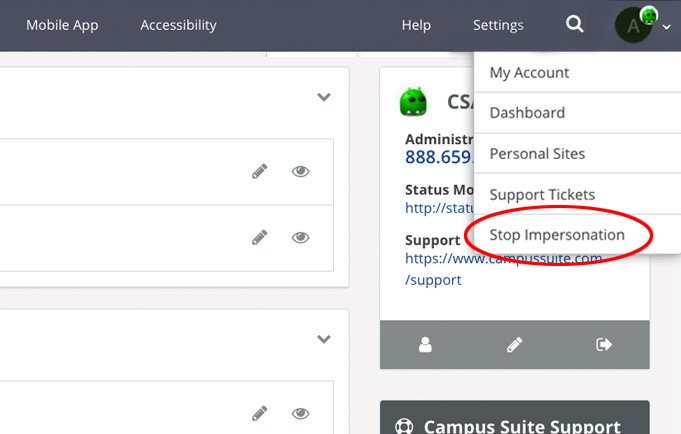
How do I stop impersonating another?
To stop impersonating another. go to the upper right-hand corner and click on the Account name. A drop-down menu will appear where you will need to select Stop Impersonation. This will stop the impersonation and keep you logged in. Also if you log out while impersonating someone the impersonation will stop.
Additional Articles
- See the article, Security Management for additional information on Accounts, Groups, and Roles.

