The Redirect Manager allows you to fix links that have changed, or that have been removed. Also, you can set up "vanity" URL's with the Redirect Manager.
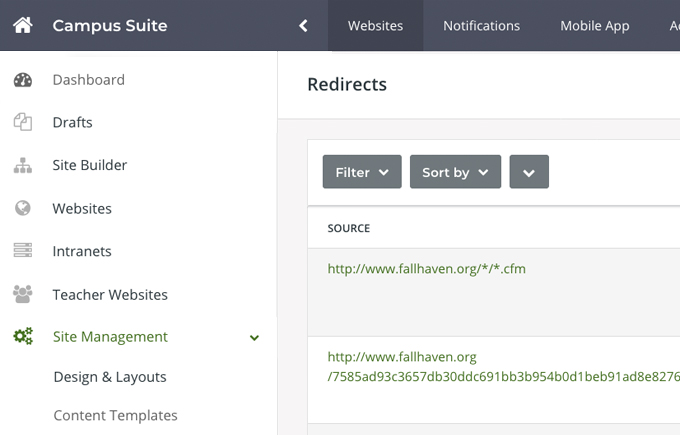
Consider the following scenario to see how redirects can be used
The marketing department just had thousands of nice, high-quality postcards printed up to mail out at a college. Everything is ready to be mailed when somebody finally notices that the URL is wrong. Instead of "/about/Contact-Us," the dash in the "ContactUs" part was left out! A lot of time and money has been potentially wasted on postcards that have the wrong URL on them.
Historically, a web manager would go out and rename, or worse, duplicate the "Contact-Us" to "ContactUs." If you renamed the page, you might be causing a broken link elsewhere on your site... and if you duplicated the page, you now have duplicate content to manage.
The ideal solution is to implement a redirect, setting the wrong path (what was printed on the postcard) to the correct path. When someone types in the path from the postcard, before the CMS throws a "404 Not Found" error, it will search to see if a redirect exists in the Redirect List. If it finds it, it routes the person to the new page. In just a few seconds, you solved a problem that could have cost thousands of dollars and many hours of peoples' time.
The ideal solution is to implement a redirect, setting the wrong path (what was printed on the postcard) to the correct path. When someone types in the path from the postcard, before the CMS throws a "404 Not Found" error, it will search to see if a redirect exists in the Redirect List. If it finds it, it routes the person to the new page. In just a few seconds, you solved a problem that could have cost thousands of dollars and many hours of peoples' time.
Here are a few things to keep in mind about adding redirects in the manager
- If a redirect exists in the manager, it will be used, even if the actual page still exists.
- The "Source: path is ALWAYS a relative URL
- Wildcards can be used, and they end in /* - So to redirect all pages in the /promo department, use /promo/*
- The Destination path can take an absolute or relative URL. So, you can redirect /promo to http://www.anotherDomain.com/pagename
- The Status field can be used to disable a redirect.
- The Source and Destination paths should not go to the same URL. This will create an error since the redirect can never be resolved.
Suppose you are migrating a site to SchoolNow. In that case, it is suggested that you make redirects only for the necessary pages and that you utilize wildcard redirects as much as possible. If you try to make a redirect for every page, you'll end up with so many, and they become difficult to manage.
Please note that the Redirects function needs to be enabled for a website before being used. Either ask your project manager or send a support ticket in to have this feature enabled.
- What is a redirect?
SchoolNow is engineered to go through a process of elimination before throwing the standard 404 (file not found) error. Specifically, if a file is not found, the SchoolNow will first look to see if there have been any 301 redirects specified in the redirect manager. If no 301 redirects are found, then a custom, 404 error template is shown. This template retains your logo and top navigation links so that people do not have to hit their back button but simply continue navigating the site. - What is a 301 redirect?
301 Redirects are little pieces of magic! To the user, it simply redirects them to the new page and prevents an error from being thrown. For example, say a user bookmarked a page on your website, but you've since needed to change the URL of that page, or perhaps you needed to rename the page itself. By adding a 301 redirect saying that this OLD page has moved, and here is the link to the NEW page, you keep an error from being shown. To an internet search bot, whose job is to index pages on the internet and report them back to the search engine for indexing, it formally tells the bot that the page or URL has moved, and it provides the new URL. By having this setup, the search engines are cleansed over time, removing the old URL/page, and adding the new one. This is how you get those pesky broken links removed from the search engines. - The 404 File not found template
When ultimately, a page cannot be found, and there is no redirect set up, instead of a useless message telling the user the page was not found, the 404 error page in SchoolNow provides a number of things to the user. It suggests likely reasons the error occurred and provides a list of things to check. In the screenshot below, we show a typical SchoolNow 404 "page not found" screen.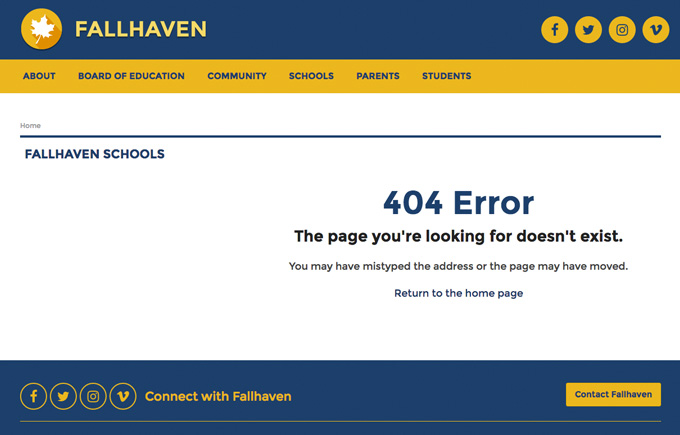

- How do I find a list of redirects for my site?
While on the dashboard, click on Site Management in the left-hand navigation followed by Redirects. - How do I edit a redirect in SchoolNow?
To edit a redirect in SchoolNow, navigate to Redirects in Site Management, click on the Pencil icon to the right of the redirect. - How do I delete a redirect in SchoolNow?
To delete a redirect in SchoolNow, navigate to Redirects in Site Management, click on the trash can to the right of the redirect. - How do I create a Redirect?
While on the dashboard click on Site Management in the left-hand navigation followed by Redirects, then follow the steps below.- Click the +Create in the upper right-hand corner.
- Select the Domain that the redirect will be assigned to; most of the time, there will only be one available.
- Now enter the URL that you would like to redirect in Source, minus the domain that you selected (the Domain plus the Source fields should be the complete URL of the page that you are trying to redirect). Then the complete URL where you would like to redirect it to in Destination.
- Select the Code you would like to assign to the redirect by default a 302 Found is selected, all options are shown below;
- 301 Moved Permanently
- 302 Found
- 303 See Other
- 307 Temporary Redirect
- 308 Permanent Redirect
- Choose if the redirect should be active or not in Status, followed by a short description in the Description field.
- When you are done setting up the redirect click the Create button at the bottom of the screen.

