- Help Center
- Social Media Manager
- Dashboard
-
Product Updates
-
General
-
Launch Process
-
Training
-
Dashboard
-
Navigation
-
Alerts
-
Pages
-
Calendar
-
News
-
Departments
-
Files
-
Images
-
Blog
-
People
-
Questions
-
Gallery
-
Message Center
-
SchoolNow Mobile App
-
DNS
-
Import Sheets
-
Shared Content
-
Accessibility
-
Google
-
Social Media Manager
-
Community Development Districts (CDD's)
-
Can be deleted after reviewed
-
SchoolNow Feed
-
Internal Knowledge base
Social Accounts
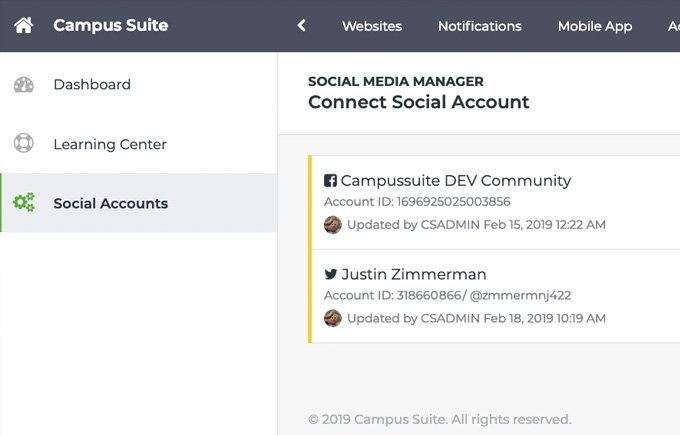
The Social Accounts menu is where you can create links to your Facebook and Twitter accounts. These links are necessary since you will be selecting them to send posts to while creating Social Media posts.

- How do I create a link to either a Facebook or Twitter account?
To create a link to either a Facebook or Twitter account, navigate to Social Accounts under Social Media which is located in the top navigation bar, and follow the steps below.- Chose either Link Facebook or Link Twitter depending on the link you are wanting to create
- You will be taken to the account that you are wanting to send posts to asked to confirm/authorize it.
- Once authorized you will be taken back to the Social Accounts screen. Where the new link will automatically be marked as a Favorite account.
- How do set what accounts are favorites or which ones are not?
To set a social account as either as a favorite or switch it from that, navigate to Social Media then Social accounts and click on the star to the right of the account that you want to set as a favorite ( gold star and will be labeled Favorite ) or not ( white star ). Those accounts that are labeled as Favorite will be listed in the Social Media Profiles field and automatically selected while those that are not marked as being a favorite can be manually added. Please review the article titled Social Accounts to learn how to select additional Social Media Accounts. - How do I delete a link to a social account?
To delete a link to a social account, navigate to Social Media then Social accounts, click on the three vertical dots to the right of the account that you want to delete and select Delete from the options given.

