Found in the top navigation bar the Recent menu allows you to quickly find content that you and others have worked on recently.
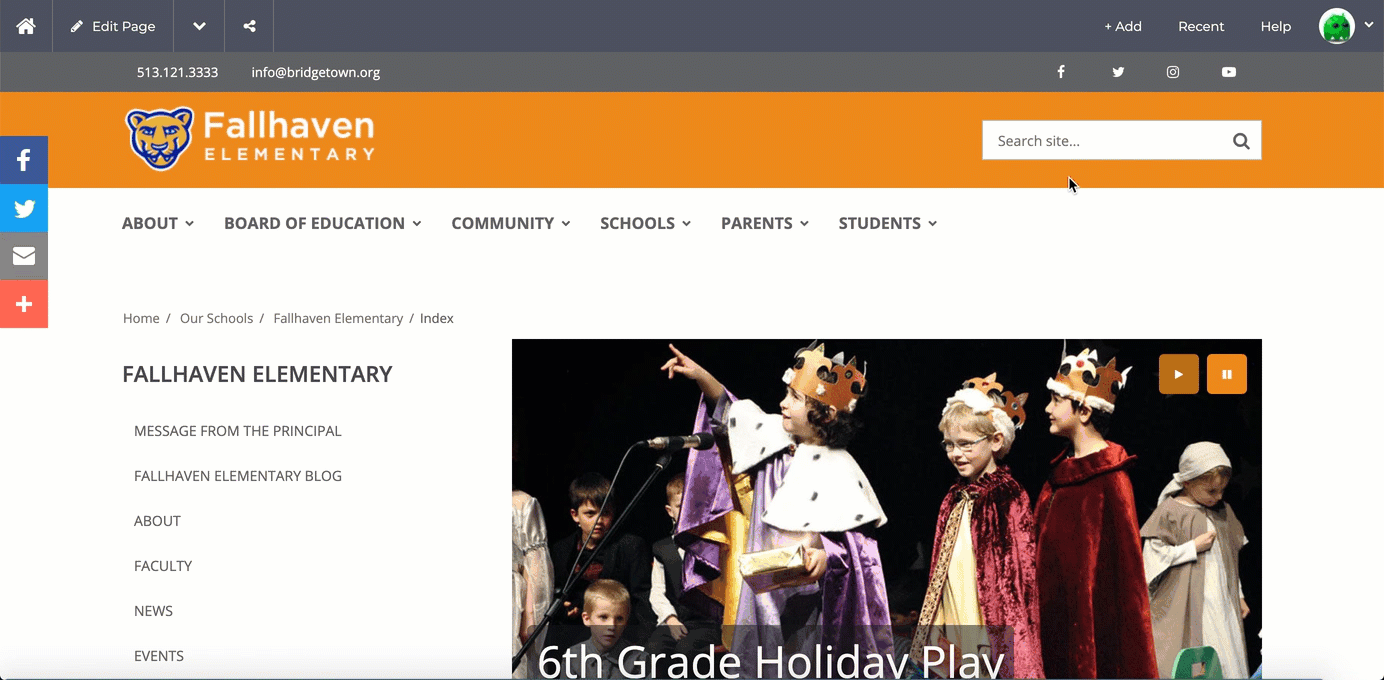
Found in the top navigation bar the Recent menu allows anyone to quickly find, edit, and other necessary things to content that has been either published or saved as a draft on a site.
While viewing the Recent Content list you can also filter it to show All Content or just your Recent content, which is the default, by clicking on Filter by on the left-hand side of the menu. To the right, there is a powerful search feature that will allow you to search the recent content list. Finally, you can also sort the list by clicking on Name or Date Modified which is located at the top of the list.
- How do I edit the content that is listed in the Recent menu in?
To edit content listed in the Recent menu take your cursor to the content and click on Edit. - How do I revert to an older version of any recent content?
To revert any content listed in the Recent menu take your cursor to the content that you would like to revert, click on More and select on View Live History. On the following menu, you can select the version of the content you would like to revert back to.
Please note that this option will not be available if the event has never been made live before. - How do I clone content?
If for some reason you find that you need to clone a draft, for example when it has been rejected or closed, click on the three vertical dots located to the right of the event's title and select View Past Drafts from the menu. On the following screen click on the three vertical dots located to the right of the correct draft and select Clone Content from the menu, then Save --> Save as New Draft. - How do I move any recently edited/created content?
To move content while in the Recent menu, navigate to the content that you would like to move, click on More, and select Move To... from the menu. Finally, select the container (department) you would like for it to be moved to. - How do I view past drafts?
If for some reason you find that you need to view past drafts of content while in the Recent menu, click on the More that will appear to the right of the content's title and select View Past Drafts from the options shown. There you will be able to view and edit past drafts, replacing the current version of the draft if there is one.
Please note that this option will not be available if a draft of the content has not been created. - How do I duplicate content that is listed?
To duplicate content while in the Recent menu, navigate to the content that you would like to duplicate and select Clone Content from the More menu that will appear to the right of the content. Enter the Title of the duplicate, click on Advanced at the top of the screen followed by the spinning arrow icon to the right of the URL and then finally either Save Draft or Publish. - How do I share content that is listed?
To quickly share any content in the Recent menu list, then click on the three vertical dots located to the right of the event's title and select Clone Content from the menu. Enter the Title of the duplicate event and click on the spinning arrow icon to the right of Slug to refresh the slug and then Save --> Save as New Draft or Submit for Publication. - How do I Preview content that is listed?
There are two ways that you can Preview content in the Recent menu. The first is by clicking on the title of the content itself. The second way is by clicking on the More that will appear to the right of the content when you take your cursor over it and select Preview from the options given. - How do I delete content?
To quickly delete content while in the Recent menu. Position your cursor over the content you would like to delete, click on More that will appear to the right, and select Delete from the menu.
Please remember once any content is deleted it cannot be recovered.
