This module allows you to organize your faculty easily by school or department. Allowing you to move or share them anywhere on your site with ease.
How do I add a new person in SchoolNow?
To add people to SchoolNow, navigate to either the department you would like to add the Profile too and click +Add Content or click +Add in the top navigation bar, select the department you would like to add the Profile too and do the following steps.
- Select Person
- Enter the information for the profile, fields and their descriptions are listed below;
- Salutation
- Suffix
- First Name
- Middle Name
- Last name
- Email Address - There are options to hide or show email addresses to the public. In this case, the public clicks a link and completes a form.
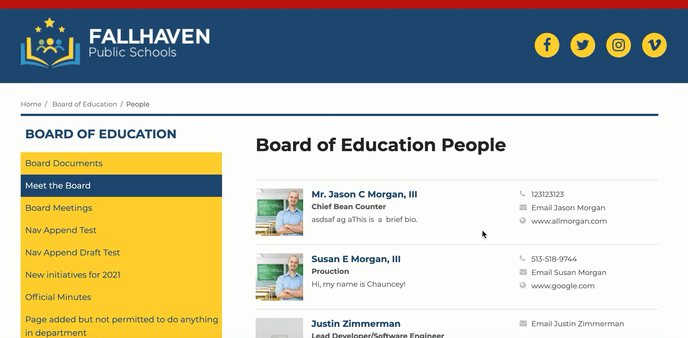
- Title
- Add alternate title - Allows you to enter alternate titles to be displayed when a profile is displayed in another department. See How can I add an Alternate title to a profile? below for more information.
- Phone number
- Fax number
- Profile Image
- Image alternative text - Enter Alt text. We recommend entering ALT text for ADA compliance.
- Image caption - Text that you would like to be displayed under the photo, if one is selected.
- Biography - Biography of the person. This can include images and links.
- Office Location - Can be an address or building name. Whatever suits you.
- Mailing Location - Optional internal mail stop info.
- Additional information that can be updated for the news article can be found in the Advanced tab.
- URL - This is auto-filled with the title of the news article. It can be customized.
- Rank - See the article, How can change the order of People Profiles or FAQ Questions for a department? for additional information on this field.
- Teaser
-
- Page title - Title of the FAQ question
- Page description - Enter a short description of the FAQ question
- Tags (Optional) - Select a tag, if you are using a widget to display tagged FAQ questions. See the Tags article for additional information.
- Social image - Chose an image to be shown in social media networks if the FAQ question is shared with Facebook or Twitter.
- Page Keywords - Enter keywords that are relevant to the FAQ question for use by search engines.
- Search robots - Tell robots whether or not to index the FAQ question. Please note that not all robots will acknowledge this.
- After you've filled out the necessary information, make sure to click Publish to save your changes.

- How do I find a list of people associated with a department?
To see a list of people associated with a department in SchoolNow, navigate to the department they are kept in and click on People in the module list. - What is the status of a person's profile?
The status of a person's profile is listed to the right of the person's name (in the center). Options are LIVE, DRAFT (if there is a draft of unsaved edits), SCHEDULED (a date for the changes to go live), SHARED (if it's been shared from another department), and LOCKED (meaning someone else is working on it.)
-
- How can I find out what department is sharing a person's Profile?
If a Profile is marked as SHARED, look under its title for Owned by.
- How can I find out what department is sharing a person's Profile?
- How do I set a person's profile so it is published at a later date/time?
You can easily set a later publication date/time when saving a person by choosing Publish Content and setting the date/time you would like it to be made live. - How do I revert to an older version of a person's profile?
There are two ways to revert to an older version of a profile in SchoolNow. The first is by clicking on the three vertical dots located to the right of the Profile's title and select View Live History from the menu. The second way to revert to an older version of an article can be found when you preview the Profile, click on the downward carrot icon to the right of Edit Profile, and select Profile History. On the following screen, for both, select the version you would like to revert to by clicking on the arrow to the right of the version and finally Back to Profile List to return to view the post list view of the current department.
Note: If a Profile has not been published, this option will not be available..
- How do I find a list of past drafts of a person's profile?
To view a list of past drafts for a profile, click on the three vertical dots located to the right of the person's profile and select View Past Drafts from the menu. For more information on the Drafts Menu, please visit the article 'What are Drafts?' To return to the people list view of the current department, click on Back to Profile List. - How do I edit a person's profile in SchoolNow?
To edit a profile in SchoolNow, navigate to the department that it is kept in, click on Profiles in the module list, and then the Pencil icon to the right of the Profile. - How do I duplicate a person's profile?
To duplicate a profile, navigate to the department in which it is stored, click on Profiles in the module list, click on the three vertical dots located to the right of the Profile, and select Clone Content from the menu. Enter the Title of the duplicate Profile and click on the spinning arrow icon to the right of Slug to refresh the slug and then Publish. - How do I move a person's profile to another container (department)?
To move a profile, navigate to the department in which it is stored, click on Profiles in the module list, click on the three vertical dots located to the right of the Profile's title, and select Move To... from the menu. Finally, select the container (department) you would like for it to be moved to. - How do I share or stop sharing a person's profile with multiple departments?
There are two options for sharing a profile between multiple departments, The first is to navigate to the department that it is kept in, click on Profiles in the module list then click on the three vertical dots located to the right of the person's profile and select Share from the menu.
The second option is available when previewing the website. Simply navigate to the profile that you wish to share with other departments. Click on the downward-facing caret at the top in the black bar and select Share Profile from the options provided.
Finally, select the container (department) you would like for it to be shared with and then Share at the bottom of the window.
- To stop sharing a profile, navigate to the department that it is kept in, click on Profiles in the module list, click on the three vertical dots located to the right of the Profile, and select Share from the menu. Finally, select the container (department) that you would like to stop sharing the post with and then Share at the bottom of the window.
- To stop sharing a profile, navigate to the department that it is kept in, click on Profiles in the module list, click on the three vertical dots located to the right of the Profile, and select Share from the menu. Finally, select the container (department) that you would like to stop sharing the post with and then Share at the bottom of the window.
- How do I delete a person's profile?
To delete a profile, navigate to the department in which it is stored in, click on Profiles in the module list, click on the vertical of three dots located to the right of the Profile's title, and select Delete from the menu.
Please remember once a profile is deleted it cannot be recovered.
What are Alternate Titles?
Alternate titles are titles that are different from the one entered into a person's Basic Profile. For example, a person might be a science teacher and a football coach for the school. The alternate title will be displayed by entering an Alternate Title for a person, selecting a department, and finally sharing their Profile with that department.
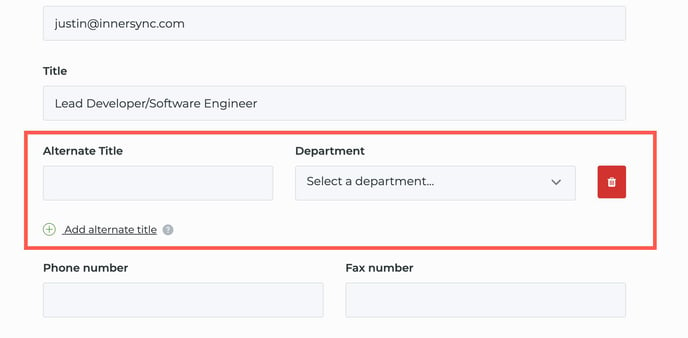
How can I add an Alternate title to a profile?
To add an alternate title to a Profile you will need to do the following;
- Go to the person's Profile and click on Add alternate title.
- Enter the Alternate Title and then select the Department that the title will be assigned to.
- After entering the alternate title and selecting a department, make sure to click the Publish just as you would when you're editing pages.
- You will ultimately Share the person's Profile with the department that you assigned the alternate title to.

