Questions or Frequently Asked Questions (FAQs) are very important resources for your visitors, yet they can be difficult to manage at times. The FAQ module allows visitors to submit questions and provides the ability for your SchoolNow users to approve and post them for all to see.
How do I add a new question in SchoolNow?
To add a new FAQ question to SchoolNow, navigate to either the department you would like to add the FAQ question too and click +Add Content or click +Add in the top navigation bar, select the department you would like to add the FAQ question too and do the following steps.
- Select Questions
- Enter the information for the question, fields and their descriptions are listed below;
- Title - Enter the title of the Question
- Question - Enter the question. This can include images and links.
- Answer - Enter the answer to the question. This can include images and links.
- Additional information that can be updated for the FAQ question can be found in the Advanced tab.
- URL - This is auto-filled with the title of the FAQ question. It can be customized.
- Rank - See the article, How can change the order of People Profiles or FAQ Questions for a department? for additional information on this field.
-
- Page title - Title of the FAQ question
- Page description - Enter a short description of the FAQ question
- Tags (Optional) - Select a tag, if you are using a widget to display tagged FAQ questions. See the Tags article for additional information.
- Social image - Chose an image to be shown in social media networks if the FAQ question is shared with Facebook or Twitter.
- Page Keywords - Enter keywords that are relevant to the FAQ question for use by search engines.
- Search robots - Tell robots whether or not to index the FAQ question. Please note that not all robots will acknowledge this.
- After you've filled out the necessary information, make sure to click the Publish just as you would when you're editing pages.
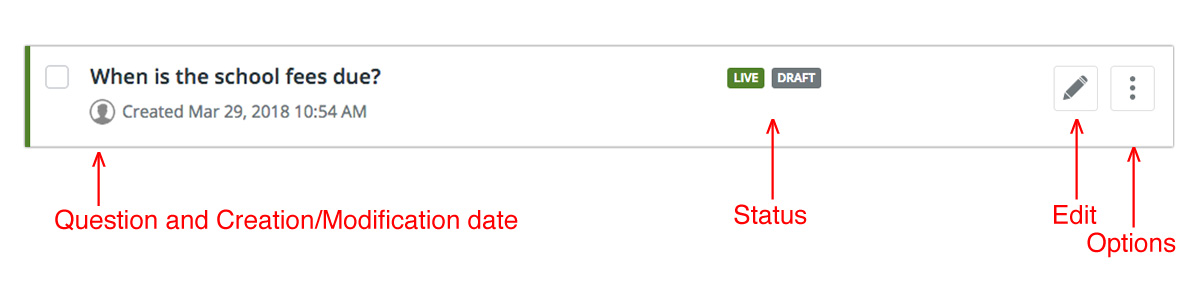
- How do I find a list of questions associated with a department?
To see a list of FAQ questions associated with a department in SchoolNow, navigate to the department that they are kept in and click on Questions in the module list. - What does the vertical color bar to the left of a question's title mean?
On the left side of the question's title, you will see a vertical bar, normally this will be grey but it can also be green which means that it is live (viewable by visitors to the site). - What is the status of a question?
You can find the status of a question by looking to the left of the question's title, there you will find if it is LIVE, if there is a DRAFT of the question, if it is SCHEDULED to be made live, if it is SHARED and finally if it is LOCKED, meaning someone else is working on it.- How can I find out what department is sharing a question?
If a question is marked as SHARED you can quickly find out what department is sharing it by looking under its title for Owned by.
- How can I find out what department is sharing a question?
- How do I set a question so it is published at a later date/time?
You can easily set a later publication date/time when saving a question by choosing Publish Content and setting the date/time you would like it to be made live. Please note, this will not override any dates/times that are set for items such as alerts or articles, they will still be made live on the times set for those items. - How do I revert to an older version of a question?
To revert to a previous version of a question in SchoolNow, click on the vertical of three dots located to the right of the question's title and select View Live History from the menu. On the following screen select the version you would like to revert to by clicking on the arrow to the right of the version and finally Back to Question List to return to view the question list view of the current department.
Please note that this option will not be available if the question has never been made live before. - How do I find a list of past drafts of a question?
To view a list of past drafts for a question, click on the vertical of three dots located to the right of the question's title and select View Past Drafts from the menu. For more information on the Drafts Menu please visit the question 'What are Drafts?' To return to the question list view of the current department click on Back to Question List.
- How do I clone a draft?
If for some reason you find that you need to clone a draft, for example when it has been rejected or closed, click on the three vertical dots located to the right of the question's title and select View Past Drafts from the menu. On the following screen click on the three vertical dots located to the right of the correct draft and select Clone Content from the menu, then Save --> Save as New Draft.
- How do I clone a draft?
- How do I edit a question in SchoolNow?
To edit a question in SchoolNow, navigate to the department that it is kept in, click on Questions in the module list and then the Pencil icon to the right of the question's title. - How do I duplicate a question?
To duplicate a question, navigate to the department that it is stored in, click on Questions in the module list, then click on the three vertical dots located to the right of the question's title and select Clone Content from the menu. Enter the Title of the duplicate question and click on the spinning arrow icon to the right of Slug to refresh the slug and then Save --> Save as New Draft or Submit for Publication. - How do I move a question to another container (department)?
To move a question, navigate to the department that it is stored in, click on Questions in the module list, then click on the three vertical dots located to the right of the question's title and select Move To... from the menu. Finally, select the container (department) you would like for it to be moved to. - How do I share or stop sharing a question with multiple departments?
There are two options for sharing a question between multiple departments. The first is to navigate to the department that it is kept in, click on Questions in the module list then click on the vertical of three dots located to the right of the question's title and select Share from the menu.
The second option is available when previewing the website. Simply navigate to the question that you wish to share with other departments. Click on the downward-facing caret at the top in the black bar and select Share Question from the options provided.
Finally, select the container (department) you would like for it to be shared with and then Share at the bottom of the window.
- To stop sharing a question, navigate to the department that it is kept in, click on Questions in the module list and click on the three vertical dots located to the right of the question's title and select Share from the menu Finally select the container (department) that you would like to stop sharing the question with and then Share at the bottom of the window.
- To stop sharing a question, navigate to the department that it is kept in, click on Questions in the module list and click on the three vertical dots located to the right of the question's title and select Share from the menu Finally select the container (department) that you would like to stop sharing the question with and then Share at the bottom of the window.
- How do I delete a question?
To delete a question, navigate to the department that it is stored in, click on Questions in the module list, then click on the three vertical dots located to the right of the question's title and select Delete from the menu. Please remember once a question is deleted it cannot be recovered.

